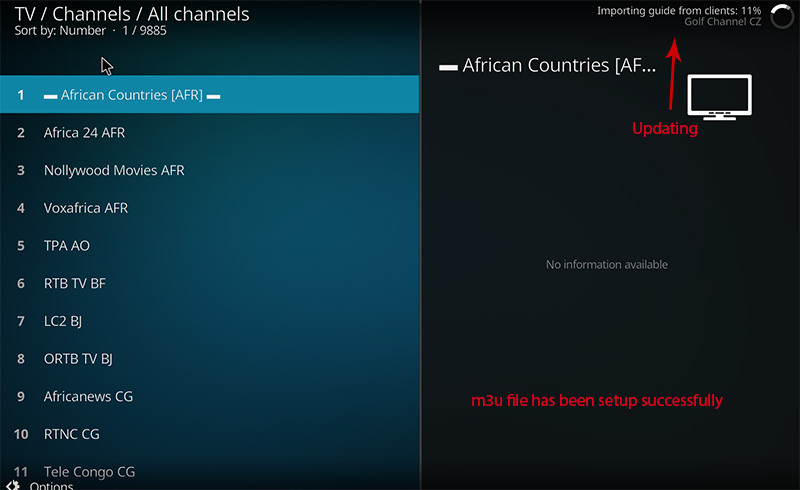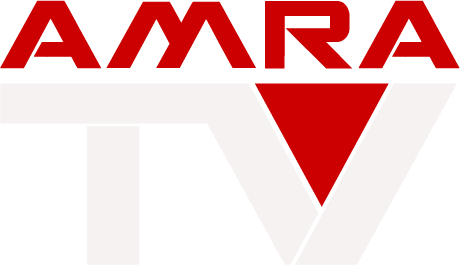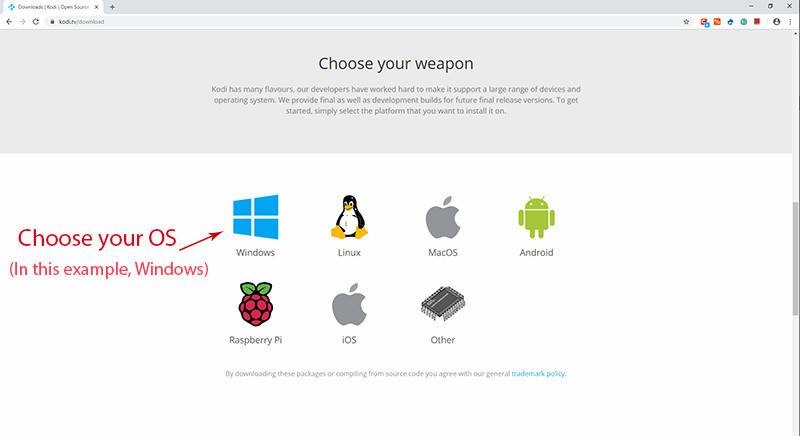Kodi
Overview
Kodi is an open-source media player which is a free application that functions as a digital media center. This app enables you to play your media, cast it between various devices, from a primary location to other devices.
You can use Kodi on most of the operating systems such as Android, Microsoft Windows, Linux, iOS, and devices such as Amazon FireTV, Smartphones, Apple TV, Xbox, Raspberry Pi, and PC. This article learn you bring IPTV channels on the newest version of Kodi Krypton
Download KODI (Krypton)
Start by downloading Kodi based on your operating system at https://kodi.tv/download. In this case, we select “Windows“.
*Please note, the installation process is very similar in all operating systems.
Install IPTV channels on KODI
Time needed: 13 minutes.
install IPTV on Kodi
- Click on “Add-ons“.
Choose Add-ons.
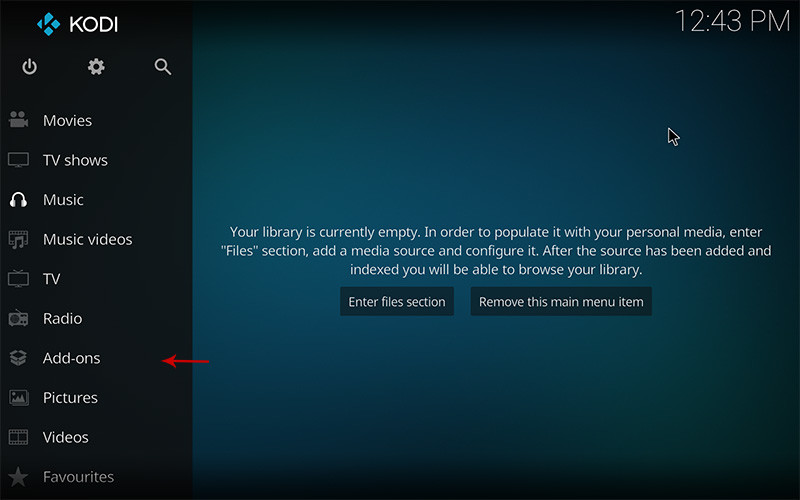
- Now click on “My Add-ons“.
Press My Add-ons to select and customise required Add-on
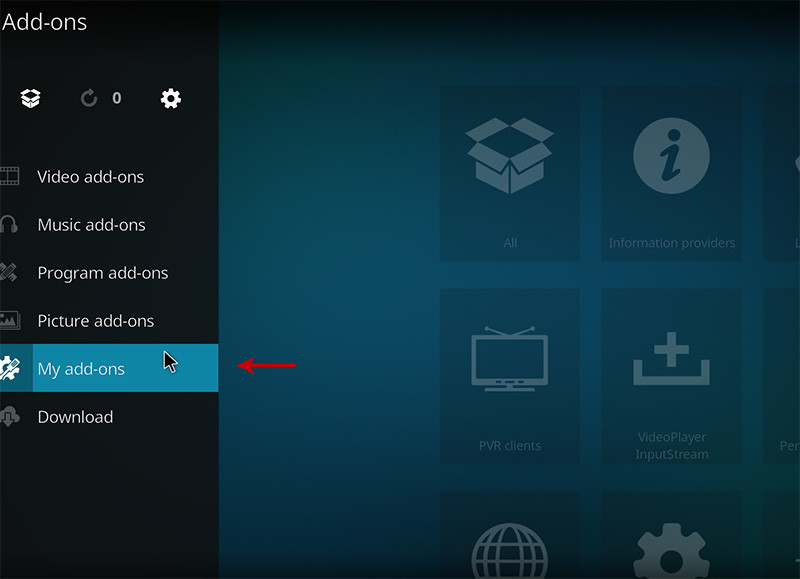
- Select “PVR clients“.
Select PVR clients where in image shows.
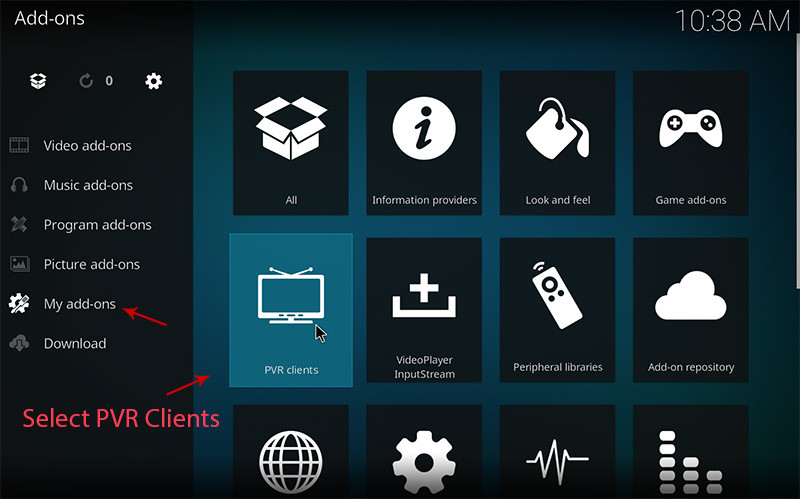
- Select “PVR IPTV Simple Client“.
There are other add on from third parties in Kodi to load IPTV Channels , But PVR IPTV simple client is one of default add ons.

- Click on “Configure“.
Click on Configure , we need enter IPTV details
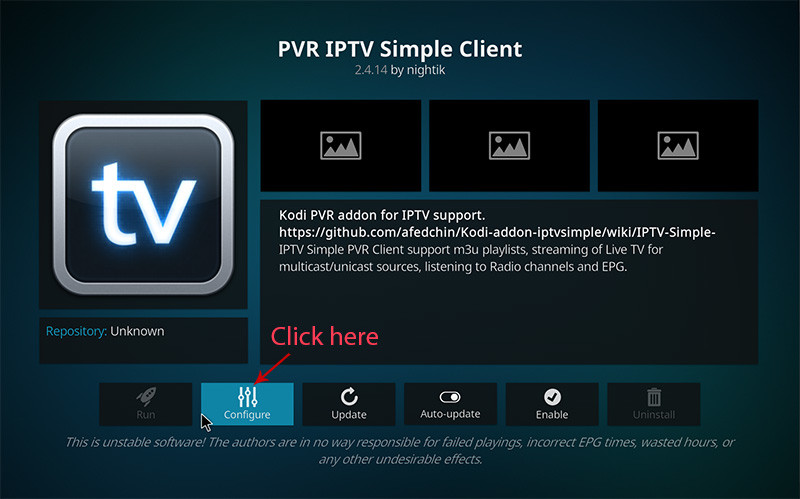
- Select “M3U Play List URL“.
You can choose saved m3u file too in Location , But it’s better to Enter M3u list URL to always get updated list .

- Now paste your M3U URL.
Paste the m3u link you got from your IPTV provider .
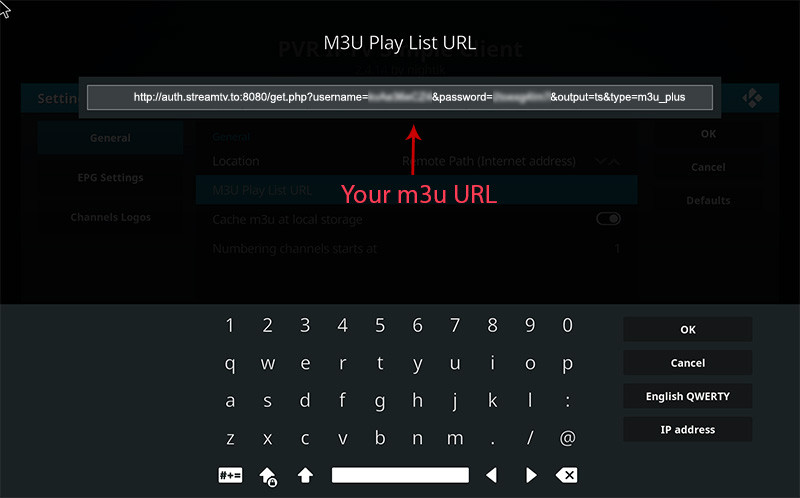
- Now click on “XMLTV URL” to install EPG
click on “XMLTV URL” to install EPG URL.
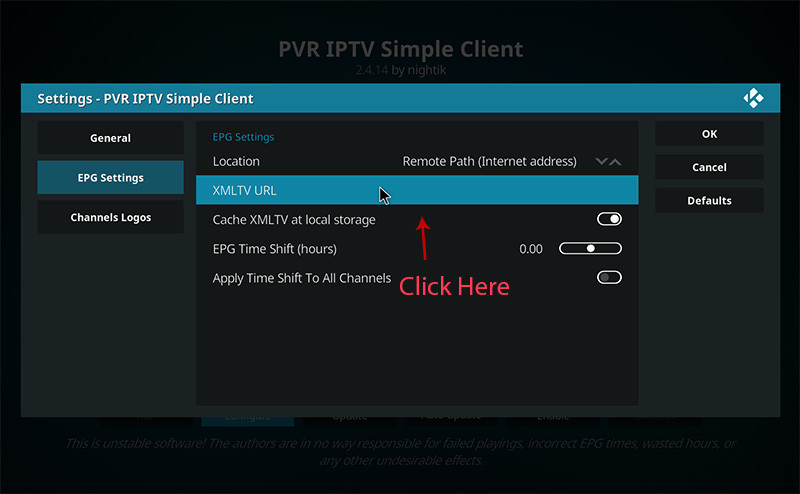
- Now paste your EPG URL.
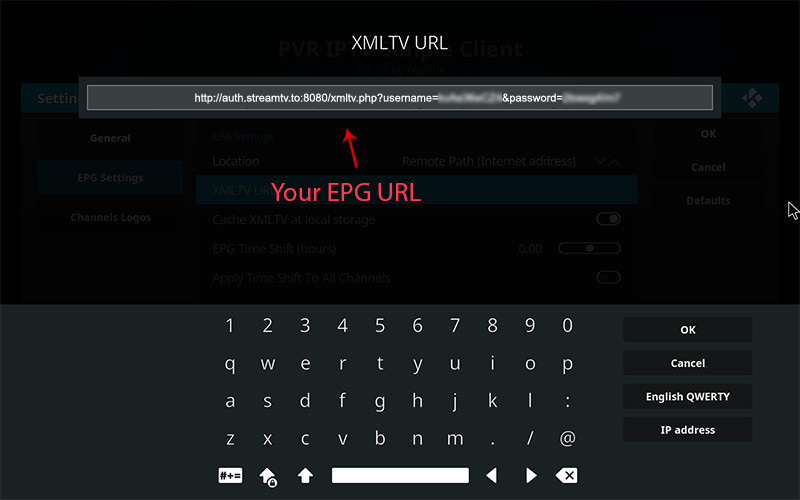
- Click on “Enable“.
Enable PVR IPTV simple Client .
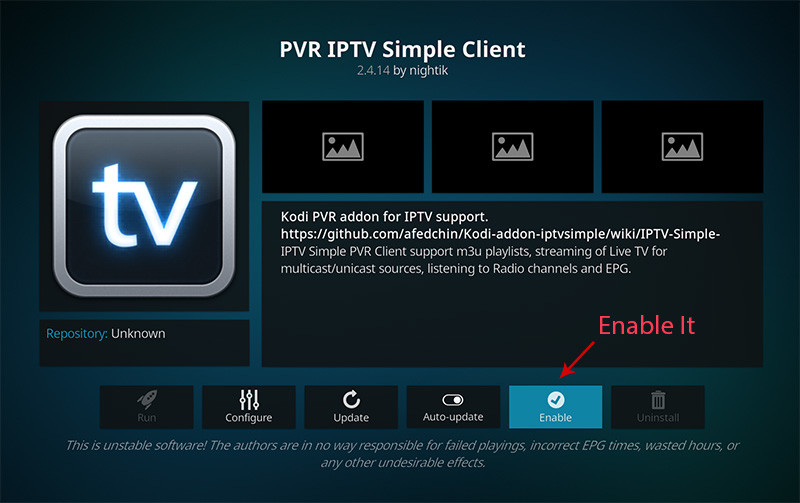
- Now click on “Channels“.
Click on Channels to see Channels and groups list.
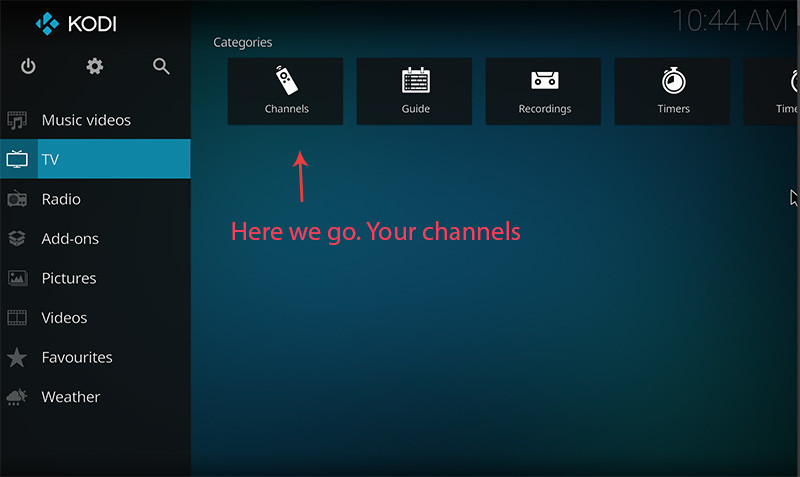
- Load channels
Wait until you see the notification about updating channels and the installation process is over.